What is My DPI? The Definitive Mouse DPI Test
Mouse DPI Test
Follow the instructions to find your mouse’s true DPI.
2. Drag the red dot from left to right for that physical distance.
How to Find Your True Mouse DPI for Pro-Level Gaming
If a computer is being used by anyone, a gamer much more so the mouse sensitivity is one of the most important things that can affect the user’s output and comfort to a great extent. DPI is the root of all this delicateness and that is why mouse hardware is usually referred to by the same acronym i.e., DPI (Dots Per Inch). Even if your mouse is set to a certain DPI as USB HID might suggest, your computer software settings and operating system might change the actual sensitivity of it.
The Mouse DPI Test is one of the most important tools that helps users to determine the actual DPI of their mouse in the real world. It essentially reverses any software setting by providing a raw data measurement of your mouse, allowing you to benchmark and calibrate your sensitivity for different games and even other programs. This tutorial will acquaint you with the concept of DPI, the reason it is important, and how to use our instrument to find the right settings.
What is Mouse DPI?
DPI (Dots Per Inch) is the primary scale/standard with which the sensitivity of a computer mouse is measured. In a more simple manner, it depicts how many pixels of your screen will be changed in every one-inch movement of your mouse on the desk.
- A low DPI (e.g., 400) will require you to move the mouse physically a greater distance in order to move the pointer across the screen. This feature allows the user to have very small and accurate movements, which the players of tactical shooters usually use when they aim.
- On the other hand, a high DPI (e.g., 1600 or even more) will make your cursor jump over the screen with just a small physical movement of the mouse. Thus such quick turn games become dominant to speedy players who can very fast, reactive moves get performed.
There isn’t a “best” DPI; the choice is entirely up to the user’s will and the mouse purpose.
Why is Knowing Your True DPI Important?
Finding out the exact DPI of your mouse is very important for a situation when you want to be consistent especially in gaming and gaming that is of a competitive nature.
- Consistent Aim: The muscle memory concept is the main thing in aiming games such as Valorant, Counter-Strike, and Apex Legends. Sensitivity that is consistent is the one that you should strive for as it will let your brain develop the muscle memory exactly how far your hand has to be moved for the aim to be right. Our DPI test will give you the real value that you need to be able to duplicate your settings wherever you want.
- Calculating eDPI: The pros use a measurement called eDPI which stands for effective Dots Per Inch to be able to make comparisons between different sensitivities. To get this value you are required to first multiply mouse DPI by in-game sensitivity and so for example if the DPI setting is 800 and the sensitivity in-game is 0.5 then the eDPI value will be 400. It is most accurate to calculate eDPI when you first get your real mouse DPI.
- Setting Up a New Mouse: The announced DPI stages of your new mouse might not mke you feel the same as the oldone even if the numerals are the same. Our check helps you locate the position on your fresh rod which is the true DPI of your past one.
- Improving Productivity: The right DPI is a key element in the designers’ workflow who are doing choreographic works, video editors, as well as precision work for all people. Low DPI provides the necessary pixel-perfect control needed for detailed work.
How to Use the Mouse DPI Test
Our method is a few easy steps that should allow you to measure your details without any complications. You will require a ruler for this experiment.
- Set Your Distance: As it is, the tool is designed to take measurements in inches, one inch being the default. To convert the measurements into centimeters or use your own value, you can simply click the “Change Distance” button.
- Prepare Your Space: Before you begin, you need to put the ruler onto your mousepad. Your mouse should be sitting at the “0” mark.
- Click and Drag: In the test area, click and hold the red dot.
- Move Your Mouse: While pressing down on the mouse button, drag your mouse along the ruler at the exact target distance that you have set (1 inch or 2.54 cm, for example). The “Calculated DPI” will be getting updated all the time as you can see.
- Release and Read Your DPI: Stop moving the mouse and let go of the mouse button. The first number that appears in the “Calculated DPI” box is the actual DPI of your mouse.
- Reset: If you want to retake the test, click the “Reset” button and the test area will be cleared for a different DPI setting.
Understanding and Using Your Results
After determining your real DPI, you may want to adjust your settings accordingly to achieve the best performance.
- What if our test gives a different number than the one in the specs of your mouse: This situation is not unusual. Just forget about the advertised number and take the number from this test as your new true one when calculating eDPI for games.
- Wrist aimer: You will tend to select a higher DPI (1200-2400+) as you will be doing smaller physical movements if you are a wrist aimer.
- Arm aimer: A lower DPI (400-1000) will be your most probably choice if you are a so-called arm aimer meaning that you use your whole arm and for the same screen movement, you need more mousepad space.
The process of determining your real DPI exemplifies the correct step towards making your computer work of any kind be at a perfect sensitivity and consistency level.