You just unboxed it: a brand new, top-of-the-line gaming mouse with a flawless sensor and a sky-high DPI rating. You plug it in, load up your favorite shooter, and jump into a match, expecting your aim to be instantly god-tier. Instead, it’s a disaster. Your crosshair either feels like it’s stuck in mud or it flies wildly across the screen with the slightest twitch of your hand. This frustrating experience is universal for gamers, and it stems from a deep misunderstanding of the most critical aiming settings. This guide on Mouse DPI Explained is your key to finally solving that puzzle. We will demystify the secret language of your mouse’s settings and provide you with a clear, step-by-step method to find the perfect sensitivity for your unique aim.
This is not just another technical breakdown. This is your practical, hands-on guide to achieving perfect mouse control. We will start by explaining the core concepts in the simplest terms: what DPI actually is, how it interacts with your in-game sensitivity, and how to calculate your “eDPI”—the one true number that defines your aiming speed. From there, we will give you a universal, game-agnostic method that you can use to find your own perfect sensitivity from scratch. You will need a way to check your mouse’s hardware settings, and a great place to start is with a simple mouse DPI test to see what your current baseline is. By the end of this guide, you won’t be guessing at your settings or copying the pros; you’ll have the knowledge to calibrate your aim with scientific precision.
The Core Concepts: Decoding DPI, Sensitivity, and eDPI
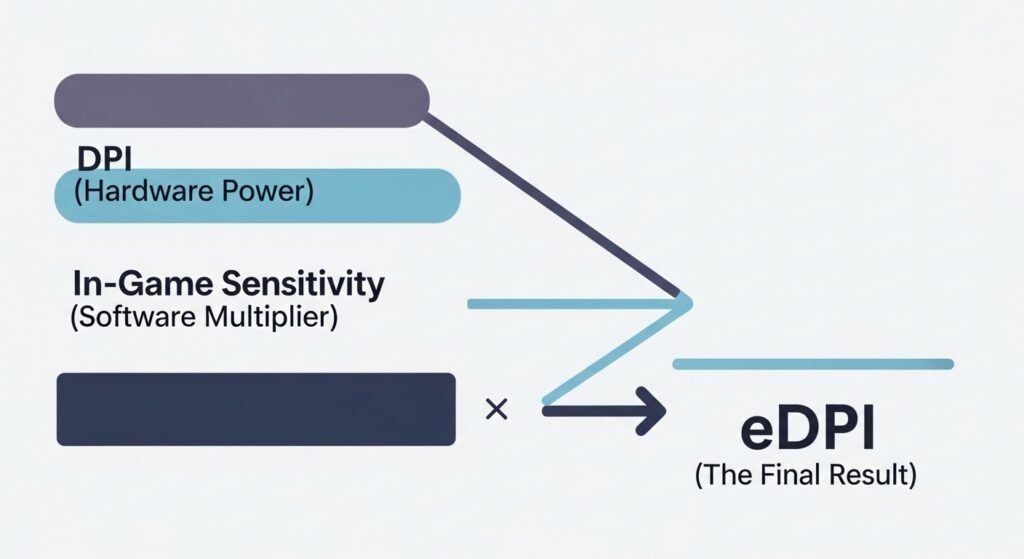
To master your aim, you first have to speak the language of your mouse. The terms DPI, Sensitivity, and eDPI get thrown around constantly in the gaming community, but most players have a fuzzy, incomplete understanding of what they actually mean and how they work together. Getting these three concepts straight is the absolute foundation of building a consistent and accurate aim.
What is Mouse DPI (Dots Per Inch)? The Simplest Explanation
DPI, or Dots Per Inch, is a hardware setting that measures how sensitive your mouse is to physical movement. Think of it as your mouse’s “engine power.” A higher DPI means your mouse’s sensor is more sensitive; for every inch you physically move the mouse on your desk, the cursor will travel further on the screen. A mouse set to 800 DPI will move the cursor 800 pixels for every inch of movement. At 1600 DPI, it will move 1600 pixels. This is a hardware-level specification, which you can learn more about in technical guides from authoritative sites like How-To Geek. It is the raw speed setting of your mouse before any software gets involved.
What is In-Game Sensitivity? The Software Multiplier
In-game sensitivity is a software setting within your game that acts as a multiplier for your mouse’s DPI. If DPI is the engine power, your in-game sensitivity is the gear you’re in. For example, a sensitivity setting of “2” in a game will take your mouse’s DPI signal and make your aim twice as fast. A setting of “0.5” will make it twice as slow. This is why two players with the same DPI can have wildly different aiming speeds—it’s all because of this in-game software multiplier.
The Magic Number: How to Calculate Your eDPI (Effective DPI)
This is the most important concept in this entire guide. eDPI, or Effective DPI, is your true sensitivity. It is the single number that tells you how fast your aim actually is, combining both your hardware and software settings. The formula is simple:
eDPI = Mouse DPI x In-Game Sensitivity
For example:
- Player A: 800 DPI x 2.0 in-game sens = 1600 eDPI
- Player B: 1600 DPI x 1.0 in-game sens = 1600 eDPI
Even though their settings are completely different, both players have the exact same “true” sensitivity. This is why just copying a pro’s DPI is useless. You must know their in-game sensitivity to calculate their eDPI, which is the only number that matters. While not directly related to sensitivity, other settings like your mouse’s report speed, which you can check with a polling rate checker, also contribute to your mouse’s overall performance.
A Personal Confession: The High-Sensitivity Mistake I Made for Years
For years, I played on a ridiculously high sensitivity. I had a “gaming” mouse that advertised a massive 6400 DPI, and I thought a bigger number meant better performance. In-game, my aim was a mess. I was incredibly inconsistent; one moment I’d land an amazing flick shot, the next I couldn’t even track a slow-moving target. It was frustrating. My “aha!” moment came when I learned about eDPI. I did the math and discovered my true sensitivity was over 10,000—more than five times what most pros use. It was a humbling discovery. I cut my DPI to 800 and started the process of finding a new, lower sensitivity. The first few weeks felt like learning to aim all over again, but the difference was night and day. My aim became smoother, more deliberate, and far more consistent.
High vs. Low Sensitivity: The Eternal Debate

Once you understand eDPI, the next question is simple: should your number be high or low? This is the fundamental choice that will define your aiming style, your muscle memory, and your overall consistency. There is no single “correct” answer, but understanding the pros and cons of each approach is essential to making an informed decision that complements your playstyle.
The Case for Low eDPI: Arm Aiming, Precision, and Muscle Memory
A low eDPI (typically below 2400 for most FPS games) forces you to use your entire arm for large movements.
- How it works: To do a 180-degree turn, you will make a large, sweeping motion with your arm. For small, precise adjustments, you can still use your wrist and fingers. This style of “arm aiming” requires a large mousepad but offers incredible control.
- The Benefits: The large muscles in your arm and shoulder have better-developed motor control than the small muscles in your wrist. This leads to smoother tracking, more consistent flick shots, and rock-solid muscle memory. You are essentially “drawing” your aim onto the target, which is a more repeatable motion.
The Case for High eDPI: Wrist Aiming, Fast Reactions, and 180° Flicks
A high eDPI (typically above 3200) allows you to aim primarily with your wrist.
- How it works: All of your aiming movements, from tiny adjustments to large turns, are controlled by small, quick motions of your wrist. This requires very little desk space.
- The Benefits: Wrist aiming is incredibly fast. You can react to being shot from behind and spin 180 degrees in an instant. This style can feel more natural for players who are used to high sensitivity from desktop use. The downside is a significant loss of precision. The small, twitchy muscles in the wrist are harder to control, which can lead to shaky aim and inconsistency.
Why Almost All Pro FPS Players Use a Low eDPI
If you look at the settings of professional players across almost every major FPS title, you will find one overwhelming trend: they almost all use a low eDPI. Why? The answer is one word: consistency.
Pro players know that winning a tournament isn’t about landing one flashy, impossible flick shot. It’s about reliably hitting the 99 easy and medium-difficulty shots, round after round, under immense pressure. Arm aiming with a low sensitivity is simply a more stable and repeatable physical motion. It builds more reliable muscle memory and reduces the margin for error. While raw speed is important in some contexts, like on a CPS test, aiming is a game of control, and a low eDPI provides the ultimate level of control.
The Universal Method: A Step-by-Step Guide to Finding Your Perfect Sensitivity
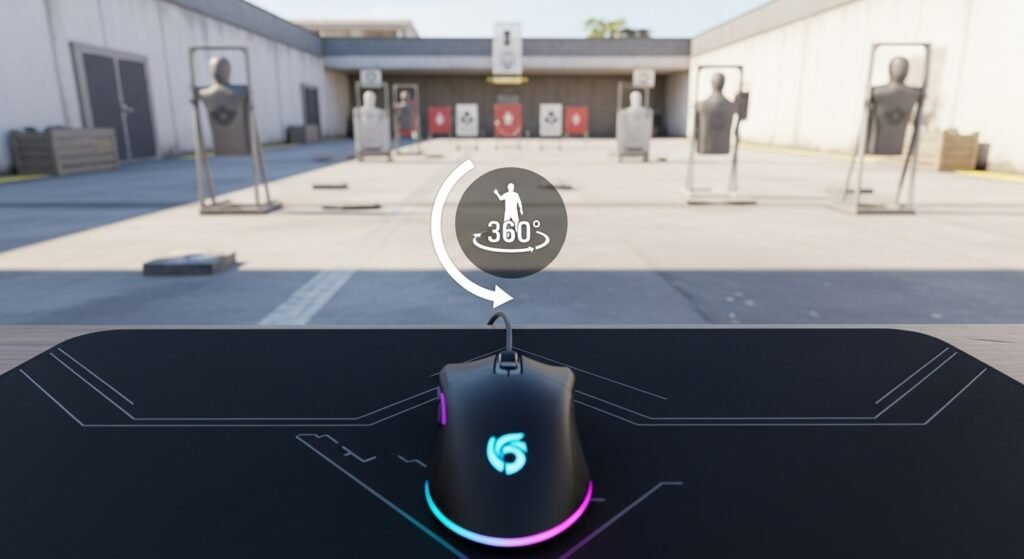
Finding your perfect sensitivity is not an art; it’s a science. Instead of randomly guessing or blindly copying settings from a pro player, you can use a simple, methodical process to zero in on the eDPI that is perfectly calibrated for your arm, your mouse, and your playstyle. This universal method works for any FPS game and will give you a solid foundation that you can then fine-tune to perfection.
Step 1: Set Your Foundation (Choose a Common DPI: 400, 800, or 1600)
Before you touch any in-game settings, you need to set your mouse’s hardware DPI. The goal here is to pick one setting and stick with it. All of your future adjustments will be done using the in-game sensitivity slider.
Choose one of the common, native DPI steps for your mouse: 400, 800, or 1600. Most pro players use 400 or 800. The choice isn’t critical, but 800 is a great, modern starting point. Use your mouse’s software (or a button on the mouse itself) to set this. If you’re unsure what your current setting is, you can get a rough estimate using an online mouse DPI test. Once you’ve set it, don’t change it again.
Step 2: The “Full Sweep” Test (Finding Your High and Low Range)
Now, load into a practice range in your game of choice. The goal of this step is to find your personal upper and lower limits.
- Find Your Low End: Lower your in-game sensitivity until one full sweep across your entire mousepad—from one side to the other—makes your character do exactly a 360-degree turn. Note this sensitivity number.
- Find Your High End: Now, raise your sensitivity until a very small, comfortable flick of your wrist makes your character do a 360-degree turn. Note this number.
Your perfect sensitivity is somewhere between these two extremes. You have now established your playable range.
Step 3: The PSA Method (Perfect Sensitivity Approximation) in Practice
This is a simple process of elimination to narrow down your range.
- Set a Starting Point: Choose a sensitivity number in the middle of your high and low range from Step 2.
- Track a Target: Pick a small, stationary object in the game (like a dot on a wall). Strafe left and right while trying to keep your crosshair perfectly locked onto that object.
- Analyze and Adjust: Pay close attention to your crosshair.
- If your crosshair is consistently shaking and overshooting the target, your sensitivity is too high.
- If your crosshair feels like it’s lagging behind and you can’t keep up with the target, your sensitivity is too low.
- Narrow the Range: Let’s say your starting sensitivity was 2.0 and it felt too high. Cut it in half to 1.0. If 1.0 now feels too slow, you know your perfect setting is between 1.0 and 2.0. Try the midpoint, 1.5, and repeat the process. Keep narrowing the gap until you find a number that feels smooth and controllable. This is a very different skill from just using a click counter; it’s about control, not just speed.
Step 4: Fine-Tuning with Aim Trainers
The PSA method will get you about 95% of the way to your perfect sensitivity. The final 5% comes from feel and practice. This is where aim trainers come in.
Load up a dedicated aim trainer like Aim Lab on Steam and play a few scenarios that involve both tracking and flicking. Use the sensitivity you just found and make tiny, micro-adjustments until it feels absolutely perfect. Once you’ve found it, stick with it. The final step is to play with this new sensitivity for at least a week to build the crucial muscle memory.
Beyond FPS: Adapting Your Sensitivity for Other Genres

While finding your perfect FPS sensitivity is a major goal, your journey doesn’t end there. Different games and even different tasks require different types of mouse movement. A low eDPI that feels perfect for precise headshots in Valorant might feel painfully slow and cumbersome when trying to manage your army in StarCraft or navigate your desktop. A true master of their settings knows how to adapt.
Finding a Balance for RTS and MOBA Games
Real-Time Strategy (RTS) and MOBA games like League of Legends or Dota 2 have a different set of demands. While precision is important for last-hitting or targeting spells, you also need to be able to quickly move your camera across a large map, click on the mini-map, and interact with UI elements.
For these genres, a very low, arm-focused sensitivity is often too restrictive. Most players find that a slightly higher eDPI—one that allows for more wrist aiming—is more comfortable. It provides a good balance between the speed needed for camera control and the precision needed for unit management. You don’t need to abandon your FPS sensitivity, but consider creating a separate, slightly faster profile for these games.
Why You Might Want a “DPI Shift” Button
Many modern gaming mice come with a “DPI shift” or “sniper” button. This is a game-changing feature that allows you to temporarily change your mouse’s DPI with a single button press.
Imagine you’re playing a game like Battlefield. You can use a comfortable, medium sensitivity for running around and engaging in close-quarters combat. But when you spot an enemy far in the distance and need to take a precise sniper shot, you can press and hold the DPI shift button to instantly lower your sensitivity, allowing for smooth, pixel-perfect adjustments. Releasing the button instantly returns you to your faster default setting. It’s the best of both worlds, giving you both speed and precision on demand.
Case Study: How I Use Different Profiles for Gaming and Desktop Use
I personally use mouse software to create multiple profiles for my different tasks, and it has massively improved my workflow. My setup is simple:
- Profile 1: “FPS Mode” – This is set to 800 DPI. It’s my low-sensitivity profile for all my shooting games. My eDPI is around 2800, which is perfect for my arm aiming style.
- Profile 2: “Desktop Mode” – This is set to 1600 DPI. The sensitivity is much higher, allowing me to quickly navigate my large monitor, edit videos, and play RTS games without having to make huge, sweeping arm movements.
A single button on my mouse cycles between these profiles. This means I’m never “stuck” with a sensitivity that’s wrong for the task. It’s a simple optimization that makes a huge difference. For a complete picture of your gaming inputs, you can even test your keyboard speed with a keyboard CPS test, ensuring all your hardware is ready for competition.
Common Myths and Mistakes
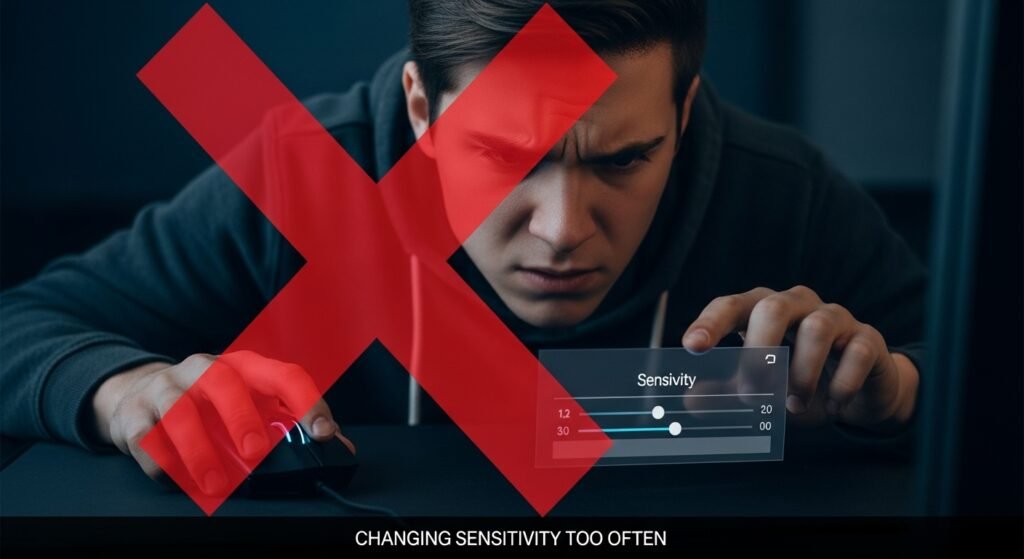
The path to finding your perfect sensitivity is littered with bad advice and common mistakes. These myths can send you down a frustrating rabbit hole of constant adjustments, preventing you from ever building the consistent muscle memory you need to truly improve. By understanding and avoiding these pitfalls, you can save yourself months of wasted effort.
Myth #1: A Higher DPI is Always Better
This is the biggest myth in the world of gaming mice, and it’s driven by marketing. Companies love to advertise massive DPI numbers (20,000 or more!) as if it’s the most important performance metric. It is not.
Extremely high DPI settings can actually be detrimental to your aim. They can introduce sensor jitter (a shaky cursor) and often rely on software smoothing to remain stable, which adds input lag. There is a reason why virtually no professional player uses a DPI above 1600. It’s much better to use a moderate, native DPI like 400 or 800 and use your in-game sensitivity for adjustments. A higher DPI does not mean you have a better mouse.
Myth #2: You Should Copy Your Favorite Pro’s Settings
It’s tempting to look up the settings of a pro player like TenZ or s1mple and just copy them directly. While this can be a decent starting point to see what a reasonable eDPI looks like, it is a huge mistake to treat their settings as a magic bullet.
A pro’s sensitivity is a deeply personal calibration based on their specific hand size, mouse shape, grip style, and thousands of hours of practice. What works perfectly for them is almost guaranteed not to be perfect for you. Use their eDPI as a reference point, but then use the universal method we discussed to find your own unique sweet spot. Building your own raw mechanical skills, like your speed on a CPS test, is just as important as finding your own ideal sensitivity.
The Biggest Mistake: Changing Your Sensitivity Too Often
This is the single most destructive habit a player can have. If you find yourself changing your sensitivity every day or every week, you will never build muscle memory.
Muscle memory is your brain’s ability to learn a physical motion so well that it becomes automatic. This process requires thousands of consistent repetitions. Every time you change your sensitivity, you are hitting the reset button on that learning process. You are forcing your brain to start over. It’s like trying to learn to throw a basketball at a hoop that changes height every five minutes. Find a sensitivity that feels good using a methodical process, and then stick with it. Force yourself to play with it for at least a month. This is the only way to build true, lasting consistency.
H2: Frequently Asked Questions (FAQ)
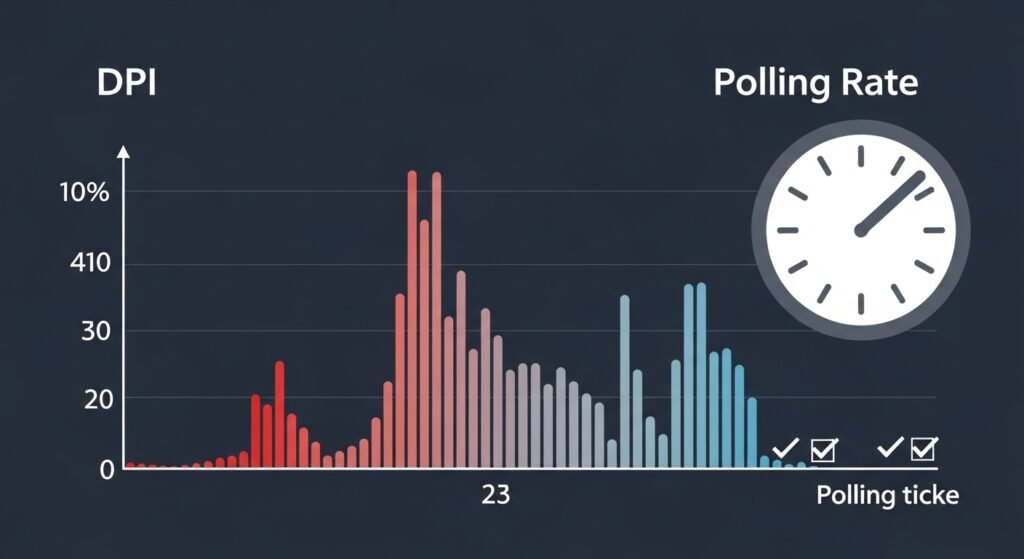
You’ve learned the concepts, the methods, and the myths. But a few specific, technical questions often pop up. Here are the clear, direct answers to help you finalize your understanding of mouse DPI and sensitivity.
What is the average eDPI for pro gamers?
Does my screen resolution affect my sensitivity?
What is the difference between DPI and Polling Rate?
DPI tells your cursor how far to move.
Polling Rate (measured in Hz) tells your computer how often to check for that movement.
Think of it like a car: DPI is your top speed, while Polling Rate is how frequently your speedometer updates. For gaming, you always want your polling rate set to the highest possible value (usually 1000Hz) for the smoothest, most responsive feeling. You can verify your setting with a polling rate checker.
How long does it take to get used to a new sensitivity?
Conclusion
You now possess the complete owner’s manual for your aim. We’ve journeyed from decoding the confusing jargon of DPI and in-game sensitivity to understanding the single most important metric: your eDPI. You’ve learned the philosophy behind high and low sensitivity and, most importantly, you now have a universal, step-by-step method to scientifically discover the settings that are perfect for you. The days of guessing, copying pro player settings, and feeling frustrated with your aim are over.
Remember that gamer from the beginning, the one with the brand-new mouse whose aim was still a mess? That’s no longer you. You are now empowered with the knowledge to calibrate your most important tool with precision and confidence. Your journey to building unshakable muscle memory and consistent, reliable aim doesn’t start tomorrow; it starts right now. Go set your foundational DPI, fire up your favorite game, and begin the “Full Sweep” test to discover your range. Your first step is as simple as running a mouse DPI test to confirm your settings.
What game are you most excited to try your new, personalized sensitivity in?

Hello, I’m John Harbour, a software developer passionate about creating innovative and accessible AI tools. As the creator of cps-checker.com, I enjoy building useful software and writing blogs to help people get the most out of my creations.