Imagine you’ve just bought a brand new, top-of-the-line 144Hz gaming monitor, but for some reason, it only displays 10 frames per second. The experience would be a choppy, stuttering, and unresponsive mess. You’d have the best hardware in the world, but a hidden setting would be crippling its performance. What if I told you that your high-end gaming mouse might be doing the exact same thing? This is where we need to answer the critical question for all gamers: What is Mouse Polling Rate? It is the “frame rate” for your mouse, an invisible setting that determines how smoothly and responsively your aim translates from your hand to the screen.
This guide will demystify this crucial technical specification in the simplest terms possible. We will explain what “Hertz” (Hz) really means and show you the tangible difference between the common 125, 500, and 1000 Hz settings. You will learn about the trade-offs between performance and system load, get a clear verdict on the new “hyper-polling” 4000Hz and 8000Hz mice, and receive a simple, step-by-step process for choosing the perfect rate for your gaming setup. The first step is to know your current settings. You can instantly check your mouse’s polling rate with a dedicated online tool. By the end of this article, you will have the confidence to optimize this setting and ensure your mouse is performing at its absolute peak.
The “Frame Rate” of Your Mouse: Polling Rate Explained in Simple Terms
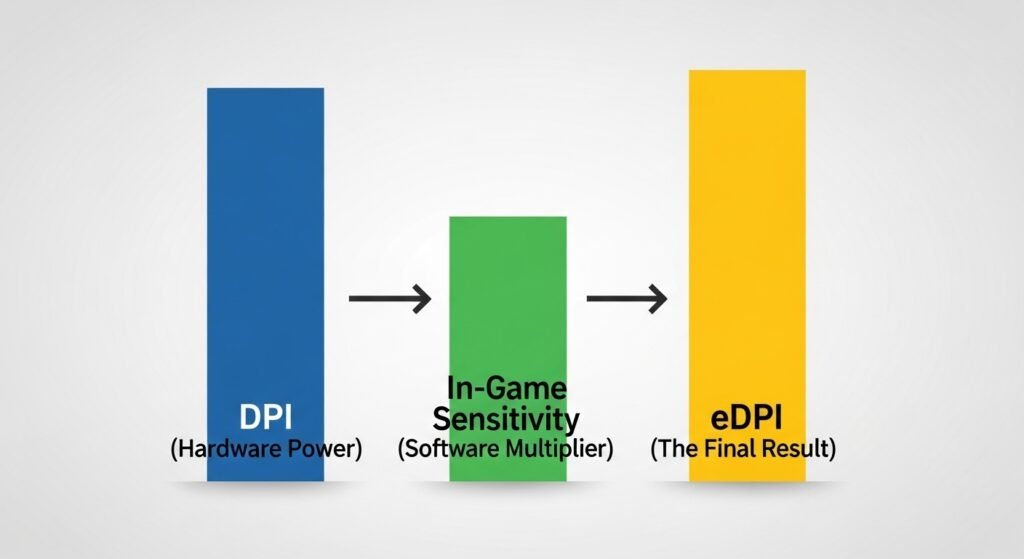
Your mouse’s polling rate is, quite simply, how frequently it reports its position to your computer. It’s the “rate of conversation” between your mouse and your PC. A higher polling rate means the conversation is happening more often, providing your computer with more up-to-date information on where your cursor should be. This is why the “frame rate” analogy is so perfect; just like a higher frame rate makes a game look smoother, a higher polling rate makes your aim feel smoother.
What is Hertz (Hz)? From Reports per Second to Milliseconds of Delay
The unit used to measure polling rate is Hertz (Hz). In this context, 1 Hz simply means “one time per second.” This allows us to easily understand what the common settings mean and, more importantly, translate them into milliseconds (ms) of potential input lag.
- 125 Hz: The mouse reports its position 125 times per second. This means there can be up to 8ms of delay between when you move your mouse and when the computer recognizes it (1000ms/125=8ms).
- 500 Hz: The mouse reports its position 500 times per second, for a maximum delay of just 2ms.
- 1000 Hz: The mouse reports its position 1000 times per second, for a maximum delay of only 1ms.
As you can see, jumping from 125Hz to 1000Hz reduces the potential input lag by a massive 87.5%. This reduction in delay is a primary reason why high polling rates are a standard feature on modern gaming mice, a topic covered in-depth by hardware experts at sites like GamersNexus.
The Visual Difference: How 1000Hz Creates a Smoother, More Responsive Cursor
The reduction in delay is one half of the benefit; the other is smoothness. At 125Hz, your computer is only getting a new cursor position every 8ms. When you move your mouse quickly, the cursor has to “jump” between these points. This can create a feeling of choppiness or stutter, especially on a high-refresh-rate monitor.
At 1000Hz, your computer is getting fresh data every single millisecond. The cursor doesn’t have to jump; it glides. The movement on screen feels perfectly synced to the movement of your hand. It creates a true one-to-one connection that is essential for building precise, consistent muscle memory.
A Personal Story: My “Aha!” Moment Upgrading from an Old Office Mouse
For a long time, I gamed on a basic, cheap office mouse. I had a decent PC and a good monitor, but my aim always felt slightly “off.” It felt like there was a tiny, frustrating delay that I couldn’t explain. I blamed my own reaction time. It wasn’t until I bought my first real gaming mouse that I had my “aha!” moment. I plugged it in, moved it across the desktop, and was stunned. The cursor was buttery smooth. It felt directly connected to my brain. The old mouse, as I later learned, was locked to 125Hz. My new mouse was running at 1000Hz. I didn’t know about performance tools like a CPS checker back then; I just knew it felt a hundred times better. That single hardware change made a bigger difference in my aim consistency than months of practice.
125 vs. 500 vs. 1000 Hz: A Head-to-Head Comparison

Choosing your polling rate is one of the easiest and most impactful settings you can optimize for your gaming performance. While modern mice offer a range of options, the debate almost always comes down to three key settings: 125, 500, and 1000 Hz. Understanding the distinct advantages and disadvantages of each will help you make a clear and confident choice for your setup.
125 Hz: The Old Standard (and Why It’s a Handicap)
With an 8ms delay between reports, 125 Hz is a relic of a bygone era. This was the standard for older office mice and is simply not fast enough for modern gaming. On a high-refresh-rate monitor (144Hz or higher), a 125Hz polling rate can lead to noticeable cursor stutter and a distinct feeling of “lag” between your hand’s movement and the cursor’s response. Using a 125Hz mouse for competitive gaming is like choosing to run a race in hiking boots—you are putting yourself at an immediate and significant disadvantage.
500 Hz: The Safe Middle Ground
At 500 Hz, your mouse is reporting its position every 2ms. This is a massive improvement over 125 Hz and provides a much smoother and more responsive experience. For many years, 500 Hz was a popular choice for competitive gamers. It offers a great balance of performance without putting any significant strain on your computer’s CPU. While 1000 Hz is now the standard, 500 Hz remains a perfectly viable option, especially for players on older, lower-spec PCs who want to ensure maximum frame rates.
1000 Hz: The Modern Gaming Standard (and Why You Should Probably Use It)
With a mere 1ms delay, 1000 Hz is the undisputed gold standard for modern gaming. This setting provides the smoothest possible tracking and the lowest input lag, creating a near-perfect one-to-one feel between your mouse and your cursor. For any reasonably modern gaming PC, the extra CPU usage is negligible and the performance gains are well worth it. If your mouse and your PC can support it, you should be using 1000 Hz. This high-performance setting is just as fundamental to your setup as finding your correct sensitivity with a mouse DPI test.
Comparison Table: Delay vs. Smoothness vs. System Load

| Polling Rate | Maximum Delay | Best Use Case |
| 125 Hz | 8 ms | Basic desktop use, non-gaming mice |
| 500 Hz | 2 ms | Good for gaming, ideal for very low-spec PCs |
| 1000 Hz | 1 ms | The standard for all modern competitive gaming |
The CPU Trade-Off: Does 1000Hz Really Slow Down Your PC?
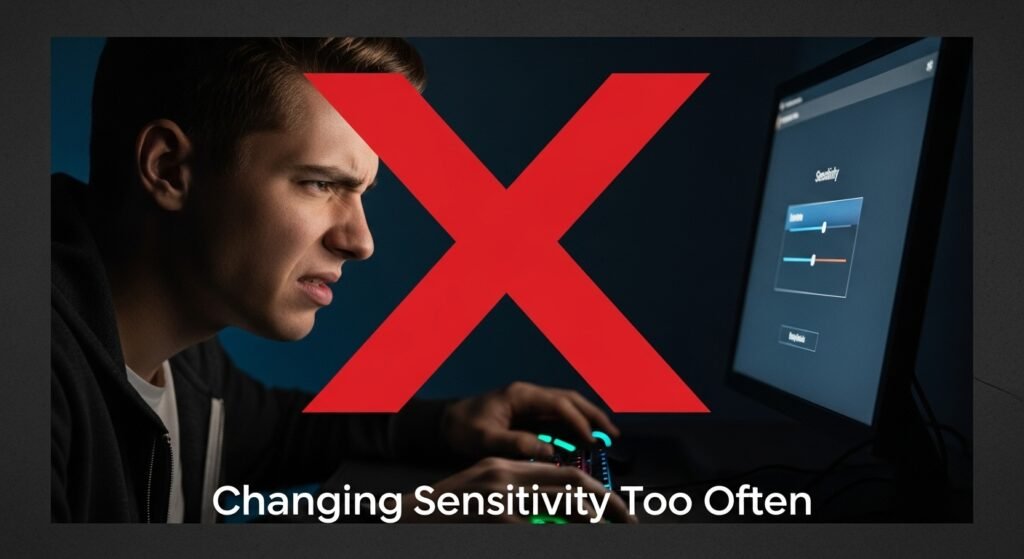
You may have heard a rumor that setting your polling rate to 1000Hz can use too much CPU power and lower your in-game frame rate. While this is technically true—a higher polling rate does use more resources—the impact is almost always wildly exaggerated. For the vast majority of modern gaming PCs, this concern is completely irrelevant. Let’s separate the myth from the reality.
The Brutal Truth: How Polling Rate Uses CPU Resources
Every time your mouse sends a report to your computer, your CPU has to take a tiny moment to process that information. This is called a “USB interrupt.” It’s like a friend tapping you on the shoulder to give you an update.
- At 125 Hz, your friend taps you 125 times per second. It’s easy to keep up.
- At 1000 Hz, your friend taps you 1000 times per second. This requires more of your attention (CPU cycles) to process all the updates.
So, yes, 1000Hz demands more from your CPU than 125Hz. The real question is: does that demand actually matter?
Who Should Actually Be Worried? (A Guide for Low-Spec PC Owners)
For 99% of gamers, the answer is a clear no. Any modern quad-core CPU (and even most dual-core CPUs made in the last 7-8 years) can handle 1000Hz polling with a negligible performance impact. The extra load is often less than 1% of the CPU’s total capacity, which will have zero noticeable effect on your in-game FPS.
The only people who should even consider lowering their polling rate from 1000Hz are those on:
- Very old, low-end hardware: If you are gaming on a decade-old office PC or a budget laptop with a very weak processor.
- Extremely CPU-bound games: In a game that pushes your old CPU to its absolute 100% limit, even a tiny extra load could theoretically impact performance.
For everyone else, the performance hit is a myth. The benefit of a smoother, more responsive mouse far outweighs the minuscule CPU cost.
How to Test if Your PC Can Handle a High Polling Rate
Don’t just guess—you can test this for yourself in under a minute.
- Open Task Manager: Press
Ctrl+Shift+Escand go to the “Performance” tab. - Set to 125 Hz: Use your mouse’s software to set your polling rate to 125Hz.
- The Circle Test: Move your mouse around your screen in rapid, continuous circles for about 10 seconds. Watch your CPU usage graph. You will see a very small increase.
- Set to 1000 Hz: Now, switch your polling rate to 1000Hz and repeat the exact same circle test.
You will see the CPU usage spike slightly higher than it did at 125Hz. However, for most modern systems, this spike will still be tiny and insignificant. If you see your CPU usage jump to a very high, sustained level during this test, then you have a very weak CPU, and 500Hz might be a better choice. Otherwise, you can confidently use 1000Hz and enjoy the superior performance, just like you would on any other tool at CPS-Checker.com.
Of course. Let’s look to the future and address the latest and greatest in polling rate technology.
The Future is Here: Are 4000Hz and 8000Hz Worth It?
As gaming hardware technology continues to advance, a new frontier has emerged in mouse performance: “hyper-polling.” Several major brands now offer mice with polling rates that go far beyond the 1000Hz standard, reaching incredible speeds of 4000Hz and even 8000Hz. But is this a true game-changer, or just a marketing gimmick with a bigger number?
Demystifying the “Hyper-Polling” Hype
Hyper-polling is the term for these new, ultra-high polling rates. Let’s break down what they mean in terms of raw delay:
- 4000 Hz: The mouse reports its position 4000 times per second, for a maximum delay of just 0.25ms.
- 8000 Hz: The mouse reports its position a staggering 8000 times per second, cutting the maximum delay to only 0.125ms.
On paper, this is a significant reduction in input lag compared to the 1ms of a 1000Hz mouse. However, these are numbers that operate on a scale that is almost imperceptible to human senses.
The Pro-Level Requirements: When 8000Hz Actually Makes a Difference
To see any tangible benefit from these hyper-polling rates, you need a complete, top-tier system that can keep up. The difference is completely lost without a specific set of hardware:
- An Extremely High Refresh Rate Monitor: You need at least a 240Hz, and ideally a 360Hz or higher, monitor. On a standard 60Hz or 144Hz monitor, the screen simply isn’t updating fast enough to display the extra information the mouse is providing.
- A Powerful, Modern CPU: As we discussed, a higher polling rate uses more CPU power. An 8000Hz mouse can put a significant load on your system, and if your CPU isn’t powerful enough, this can actually reduce your in-game FPS, making the experience worse.
- A Game That Supports It: Not all games are coded to properly handle such a high frequency of mouse inputs, which can sometimes lead to stutter or other issues.
As many in-depth technical reviews from outlets like Linus Tech Tips have demonstrated, these requirements mean that hyper-polling is a technology firmly aimed at eSports professionals and hardware enthusiasts who need every possible microsecond of advantage.
The Verdict for the Average Gamer: Is It Worth the Upgrade?
For the vast majority of gamers, the answer is no. The law of diminishing returns is extremely strong here. The jump from 125Hz to 1000Hz is a night-and-day difference that any player can feel. The jump from 1000Hz to 8000Hz is a tiny, almost imperceptible improvement that requires a specific, high-end setup to even notice. Your money is almost always better spent on a higher refresh rate monitor, a better GPU, or simply a comfortable, reliable mouse. While hyper-polling is an impressive technological feat, 1000Hz remains the undisputed sweet spot for performance, reliability, and compatibility. It’s more important to ensure your mouse is reliable in other ways, for example by checking it with an ultimate double-click test to ensure its switches are healthy.
Your Simple 3-Step Guide to Choosing the Perfect Polling Rate
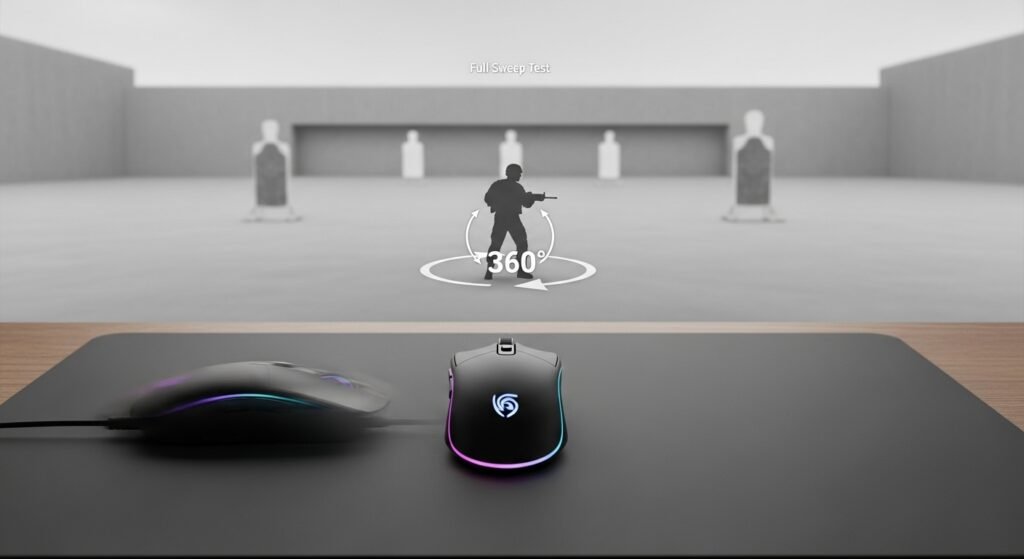
You’ve learned the theory, the trade-offs, and the future of polling rate technology. Now, let’s put it into practice. For the vast majority of gamers, choosing the right setting is incredibly simple. This is not a complex decision. Follow these three easy steps to ensure your mouse is perfectly optimized for competitive play.
Step 1: Identify Your Hardware (PC Specs and Mouse Model)
First, take a quick inventory of your gear.
- Your PC: Is your computer a reasonably modern gaming PC (built within the last 7-8 years)? If so, your CPU can almost certainly handle 1000Hz without any issues.
- Your Mouse: Is it a “gaming” mouse from a reputable brand (Logitech, Razer, SteelSeries, Corsair, etc.)? If so, it is guaranteed to support a 1000Hz polling rate.
If the answer to both of these questions is “yes,” you can proceed with confidence. If you are using a very old office PC or a non-gaming mouse, you may be limited to 500Hz or even 125Hz.
Step 2: Set it to 1000Hz (The Default for Most Gamers)
This is the most important step: for 99% of gamers, 1000Hz is the correct setting.
Open your mouse’s configuration software (e.g., Logitech G HUB, Razer Synapse, SteelSeries GG). Find the setting labeled “Polling Rate” or “Report Rate.” It is usually in the main performance or sensor settings tab. Click on the dropdown menu or slider and select 1000. Save your changes. That’s it. You are now using the modern gaming standard.
Step 3: Test and Verify (How to Check for Issues)
Finally, you need to confirm that the setting was applied correctly and isn’t causing any problems.
- Verify the Setting: Open your web browser and go to a dedicated polling rate checker. Move your mouse around inside the test area. The tool should report a value very close to 1000Hz.
- Test in-Game: Load up your favorite fast-paced game and play for a few minutes. Your aim should feel smoother and more responsive. If you notice any unusual stuttering that wasn’t there before (which is extremely rare on modern systems), your CPU may be struggling, and you can try lowering the setting to 500Hz.
For nearly everyone, this 3-step process will result in a better-feeling, more responsive gaming experience.
Frequently Asked Questions (FAQ)
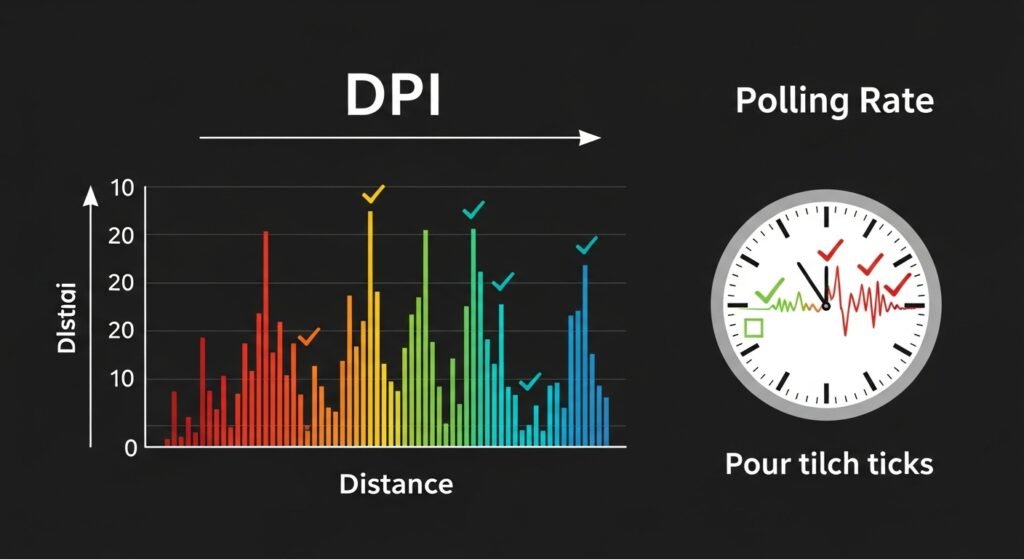
You’ve learned the theory, the comparisons, and the simple steps to optimize your settings. But a few specific questions often remain. Here are the clear, direct answers to the most frequently asked questions about mouse polling rate.
How do I check my current mouse polling rate?
There are two easy ways: your mouse’s software or an online tool. The most accurate way is to open your mouse’s configuration software (like Razer Synapse or Logitech G HUB) and look for the “Polling Rate” or “Report Rate” setting. Alternatively, you can get a real-time measurement by using a dedicated online polling rate checker, which will show you the speed your browser is currently detecting.
Does polling rate matter for wireless mice?
Yes, it is arguably even more important for wireless mice. The polling rate determines how often your mouse communicates with its wireless receiver. A high polling rate (1000Hz) ensures a stable, responsive, and “lag-free” connection that feels indistinguishable from a wired mouse. Modern wireless technologies like Logitech’s LIGHTSPEED and Razer’s HyperSpeed are specifically designed to deliver a flawless 1000Hz signal for competitive gaming.
What polling rate do pro gamers use?
The overwhelming standard for professional gamers across all major eSports titles is 1000Hz. For years, this has been the competitive benchmark for maximum responsiveness and reliability. While a small number of pros with the absolute latest PCs and 360Hz+ monitors are beginning to adopt 4000Hz or 8000Hz mice, 1000Hz remains the universal and trusted standard for the vast majority of the pro scene.
Is there a difference between polling rate and DPI?
Yes, they are completely different settings that control two different aspects of mouse performance.
Polling Rate is about responsiveness. It measures how often your mouse sends data to your PC (measured in Hz).
DPI is about sensitivity. It measures how far your cursor moves in response to a physical movement (measured in Dots Per Inch).
A simple analogy is a car: DPI is your top speed, while Polling Rate is how quickly and smoothly your speedometer updates. Both are important for performance, and you can calibrate your sensitivity using a mouse DPI test.
Conclusion
You are now equipped with a complete understanding of one of the most critical and misunderstood settings in PC gaming. The mystery of the Mouse Polling Rate is gone. You know what Hertz means, you understand the tangible benefits of a 1000Hz report rate, and you have a clear, simple plan to ensure your own hardware is perfectly optimized. This small setting is the foundation of a smooth, responsive aiming experience, ensuring the connection between your hand and the game is as pure and fast as possible.
Remember that initial nightmare scenario—a high-end gaming monitor being crippled by a low frame rate? You now have the knowledge to prevent that from ever happening to your mouse. You can ensure that your most important aiming peripheral is performing at its absolute peak, providing you with the smooth, responsive feedback you need to build consistent muscle memory and win more duels. Your journey to a better-feeling game starts with one simple check. We challenge you to open your mouse software right now and set your polling rate to 1000Hz.
What’s the first game you’re going to try with your newly optimized polling rate?