You’ve seen it before. You’re in a game of Bedwars, and an opponent builds a bridge that defies logic. It appears out of thin air, a solid line drawn across the void at impossible speed, accompanied by a strange, low buzzing sound like a zipper being pulled. This isn’t hacking; it’s a high-level skill. You’ve just witnessed a god bridge, powered by one of the most mysterious and powerful techniques in the game. This guide is your key to unlocking that power. We are going to provide a complete tutorial for mastering the drag click, breaking down the “magic” you’ve seen into a simple, learnable physical process that any dedicated Minecraft player can achieve. Forget being impressed by others; it’s time to become the player who leaves everyone else speechless.
What is Drag Clicking (And Why is it a Minecraft Superpower?)
Drag clicking is an advanced mouse technique where you use the friction between your fingertip and the mouse button to create a super-fast vibration, registering dozens or even hundreds of Clicks Per Second (CPS). Unlike a normal click, where you press the button down once, drag clicking involves gliding your finger across the button’s surface with just the right amount of pressure to make the switch inside rapidly chatter. This turns a single hand motion into an explosion of inputs, unlocking abilities in games like Minecraft that seem impossible to the average player.
The Physics of Friction: How Dragging Your Finger Creates 50+ CPS

The secret to this technique isn’t strength; it’s physics. Imagine running your damp finger across a clean glass surface. It doesn’t glide smoothly—it sticks and slips in a rapid, stuttering motion. Drag clicking applies this exact principle to your mouse button. When you drag your finger with the right texture and light pressure, your skin momentarily “grips” the button’s surface, causing the switch to depress. As you continue to move, your skin “slips” and the switch releases. This grip-and-slip action happens dozens of times in a single second, creating an insane number of clicks. The best way to see the result of this friction is with a dedicated drag click test, which can measure the incredibly high CPS that this method produces.
The Brutal Reality: Is Drag Clicking Cheating or a Legitimate Skill?
Let’s address the controversy head-on. Because drag clicking generates a CPS that no human can achieve through normal clicking, many players wonder if it’s a form of cheating. The answer is nuanced. Most of the gaming community, and most server admins, view drag clicking as a legitimate, high-level mechanical skill. It’s not a software hack or a macro; it’s a physical technique that requires specific hardware and hundreds of hours of practice to master. However, some specific servers may have rules against abnormally high CPS, so it’s always wise to check the rules of your favorite place to play. It’s a tool that pushes the game’s mechanics to its absolute limit, much like advanced movement techniques in other competitive games.
A Personal Failure: My First Hundred Attempts (and Why They All Failed)
When I first decided I was going to master drag clicking, I was confident it would be easy. I was wrong. I spent an entire weekend trying to get it right, and the results were pathetic. I’d drag my finger across my standard office mouse, and it would just slide silently across the button, registering maybe one or two clicks. I tried pressing harder, pressing lighter, using different fingers—nothing worked. My score on the standard CPS checker was laughably low. I was about to give up, blaming my own lack of coordination. The real problem, as I would soon learn, wasn’t my technique. It was my gear. My smooth, glossy mouse made creating friction impossible. It was like trying to start a fire with two wet rocks. That realization was my first major breakthrough: without the right tool, no amount of practice would ever work.
The Drag Clicker’s Toolkit: Why Your Mouse is 90% of the Battle
You can practice for a thousand hours, but if you are using the wrong mouse, you will never be able to drag click successfully. This is not an exaggeration. The ability to perform this technique is almost entirely dependent on your hardware. Think of it this way: you can’t win a Formula 1 race driving a pickup truck. Before you spend another minute on technique, we need to make sure you have the right engine. For mastering the drag click, your mouse is everything.
The #1 Thing Holding You Back: Debounce Time Explained
The single most important factor in a drag-clicking mouse is its debounce time. When you click a normal mouse, the physical switch can “bounce” for a millisecond, which could cause accidental double clicks. To prevent this, manufacturers add a small software delay (the debounce delay) to ignore any clicks that happen too quickly. For drag clicking, this is a fatal flaw. We are intentionally creating dozens of clicks within milliseconds. A high debounce delay will filter out these vibrations, registering only one or two clicks. A true gaming mouse designed for performance allows you to lower this delay to its minimum setting (often 0-4ms), ensuring every single vibration from your drag is counted. A mouse with a high, unchangeable debounce delay will often fail a simple double click speed test when you try to click it rapidly.
The 5 Best Gaming Mice Built for Drag Clicking

Some mice are simply built differently. They have the right switch type, the perfect surface texture, and low-debounce firmware that makes them ideal for this technique. If you’re serious about this skill, you need a mouse from this list:
- Roccat Kone AIMO/Pro: Widely considered the king of drag clicking mice. The shape and its signature matte coating provide the perfect amount of friction. It’s the mouse you see in most drag clicking tutorials for a reason. You can learn more about its specific features on authoritative tech review sites like RTINGS.
- Glorious Model O/D: A fantastic choice, especially for those who also value a lightweight mouse for general gaming. Its matte surface is excellent for dragging, and its software allows you to set debounce time to zero.
- Cooler Master MM710/711: Another lightweight option with a matte, honeycomb design that offers a surprising amount of grip and is very receptive to the drag clicking technique.
- Bloody A70/A60: These mice are legendary in the community specifically for drag clicking due to their unique optical switches. However, their software can be complex, making them more suitable for advanced users.
- Razer Viper (Matte Versions): While not traditionally known for drag clicking, the matte versions of the Razer Viper with their optical switches can be effective, though they often require grip tape to achieve the best results.
The Grip Tape Secret: How a Simple Mod Unlocks Your Mouse’s Potential
What if you have a decent mouse, but it’s just a little too slick to get a good drag? The answer is an easy and cheap modification: grip tape. Adding a small piece of textured tape to your mouse button can dramatically increase the friction, turning a mediocre drag-clicking mouse into a monster.
You can buy specialized mouse grip tape (like Razer’s universal tape) or simply use matte-finish electrical tape. The process is simple:
- Clean your mouse button thoroughly with an alcohol wipe to remove any oils.
- Cut a small piece of tape that fits perfectly on the button.
- Apply it smoothly, ensuring there are no air bubbles.
This tiny change provides the extra “grab” your finger needs to create the vibration. After applying tape, head back to a drag click test and see the difference for yourself. It’s often the final piece of the puzzle.
How to Drag Click: The Ultimate Step-by-Step Method
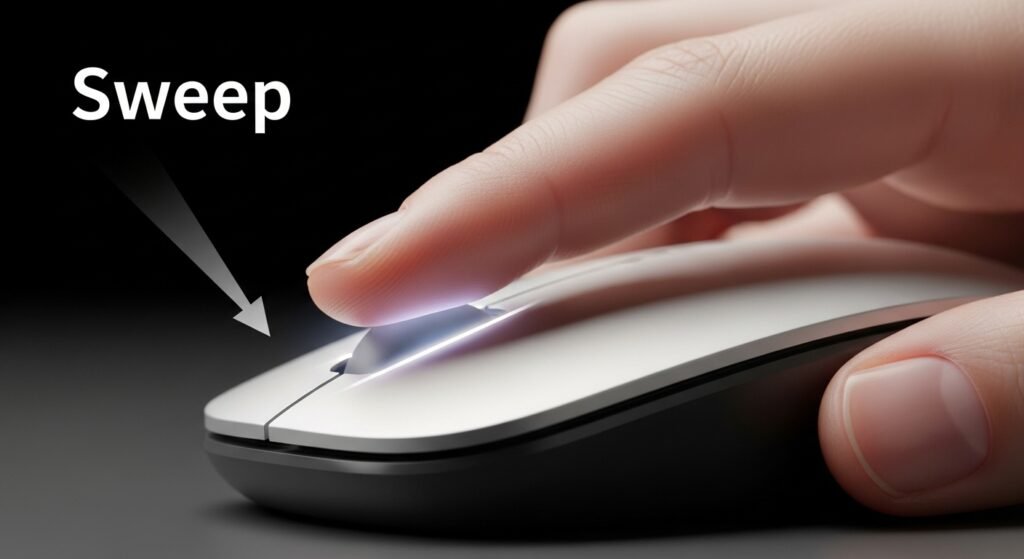
This is where theory meets practice. Learning how to drag click is like learning a musical instrument; it’s about feel, not force. The following steps will break down the motion into small, manageable parts. Don’t get discouraged if you don’t get it on the first try. Nobody does. The goal is to build the muscle memory until the motion becomes second nature.
Step 1: Prepping Your Mouse and Hand for Maximum Friction
Friction is your best friend, and its enemies are oil and moisture. Before you even attempt a drag, you need to create the perfect conditions.
- Clean Your Mouse: Take a microfiber cloth and a small amount of isopropyl alcohol (or a screen wipe) and thoroughly clean the mouse button you’ll be using. This removes any built-up finger oils that make the surface slick.
- Wash Your Hands: Wash your hands with soap and water and dry them completely. You want your fingertip to be clean and dry, not damp or clammy. A slightly damp finger might seem like it would grip more, but it often just slides smoothly, which is the opposite of what we want. The science behind this is fascinating; as explained by institutions like Stanford University’s educational pages on friction, the right surface conditions are key to maximizing the stick-slip phenomenon.
Step 2: The Perfect Hand Position and Finger Placement
Your posture and grip are the foundation of a successful drag. A tense hand will never work.
- Relax Your Hand: Place your hand on the mouse in your normal grip, but ensure your wrist and fingers are completely relaxed. There should be no tension.
- Position Your Finger: You will be using either your index or middle finger. Instead of placing the tip of your finger on the button as you would for a normal click, you need to place the flat pad of your finger (the part just below the tip) at the very top edge of the button. Your finger should be almost flat against the button’s surface.
Step 3: The “Sweep” – Mastering Pressure and Speed for Long Drags
This is the moment of truth. The drag itself is a single, fluid motion—a sweep from the top of the button to the bottom.
- Apply Gentle Pressure: Lightly press your finger down onto the button. The amount of pressure is incredibly important and it’s the hardest part to describe. It’s less than a normal click. Imagine you’re trying to wipe a single speck of dust off the button without actually clicking it. That’s the kind of light, consistent pressure you need.
- Drag Downward: While maintaining that gentle pressure, slowly drag your finger straight down the length of the mouse button. Don’t flick it or move it quickly. It’s a slow, deliberate “sweep.” If you do it right, you won’t feel a “click.” You will feel and hear a low, rumbling vibration as your finger’s skin stutters across the surface. That vibration is the switch chattering. That’s the drag click.
Step 4: Your First Success – How to Test Your CPS Accurately
You won’t know if you’re successful until you measure the results. A normal click test might not be able to keep up, so using the right tool is key.
Once you think you’ve got the motion down, go to a drag clicking test tool. Perform the sweep and look at the number. Don’t be sad if it’s 5 or 10 CPS on your first try. The moment you see a number higher than what you can get with a normal click, you’ve done it! You’ve successfully created the vibration. For comparison, you can try a standard 5-second click test to see just how much faster your drag attempts are. From here, it’s all about practice and refinement.
Beginner to Pro: Drills to Build Consistency
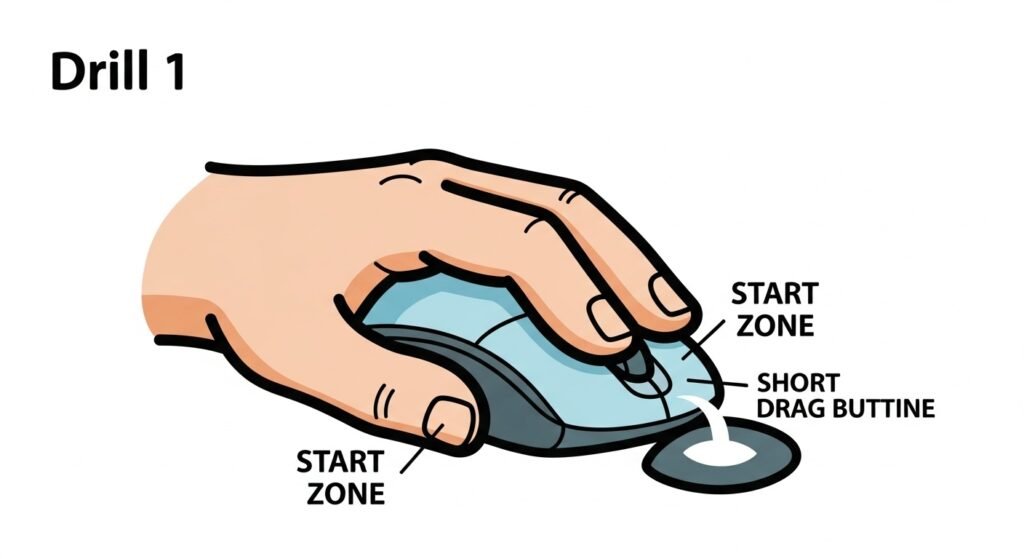
A successful drag click isn’t a fluke; it’s a product of precise muscle memory. Like shooting a basketball or playing a guitar chord, your hand and fingers need to learn the exact amount of pressure and speed required, and the only way to teach them is through repetition. The following drills are designed to take you from a fumbling beginner to a player who can execute a perfect drag click on command. Dedicate 10-15 minutes to these drills daily, and you will see rapid improvement.
Drill 1: The Short Burst (Focusing on starting the vibration)
The hardest part of the drag is often just getting the vibration started. This drill isolates that single action.
- Place your finger at the top of the mouse button as described in the previous section.
- Instead of dragging your finger all the way down, your goal is to drag it just a tiny bit—maybe a quarter of the way down the button.
- Focus entirely on feeling that initial “rumble” of the switch vibrating.
- Repeat this short burst motion 20-30 times, with a small break in between each attempt.
Don’t worry about your CPS score. The only goal here is to make that vibration happen consistently at the start of your motion. You are teaching your finger the precise pressure needed to initiate the drag.
Drill 2: The Long Drag (Focusing on maintaining the vibration)
Once you can consistently start the vibration, it’s time to work on sustaining it.
- Use an online click counter to track your results in real-time.
- Initiate the drag click with the same technique you practiced in Drill 1.
- This time, continue the motion, trying to maintain the exact same light pressure as you sweep your finger down the entire length of the button.
- Your goal is to keep the “rumbling” sound going for the whole drag without it stopping or turning into a single hard click.
- Perform 15-20 full drag attempts, resting your hand for a few seconds between each to prevent tension from building up.
This drill builds the fine motor control needed for long, high-CPS drags.
The Most Common Beginner Mistake and How to Instantly Fix It
I watched dozens of my friends try to learn this, and they all made the exact same mistake. They would press down too hard. They were still thinking in terms of “clicking” the button. They’d start the drag, their finger would tense up, and the motion would end with a loud CLICK, killing the vibration and resulting in a pathetic CPS of 2 or 3.
The fix is a mental one. You have to completely remove the idea of “pressing” from your mind. Instead, tell yourself you are trying to “wipe a smudge off the button.” This mental cue instantly encourages a lighter, more consistent pressure. The moment I told my friends to stop clicking and start wiping, they went from failing every time to landing their first real drag clicks within minutes. If your drags keep failing, I guarantee you are pressing too hard. Lighten up. Wipe, don’t press.
Drag Clicking in Minecraft: From Theory to God Bridging
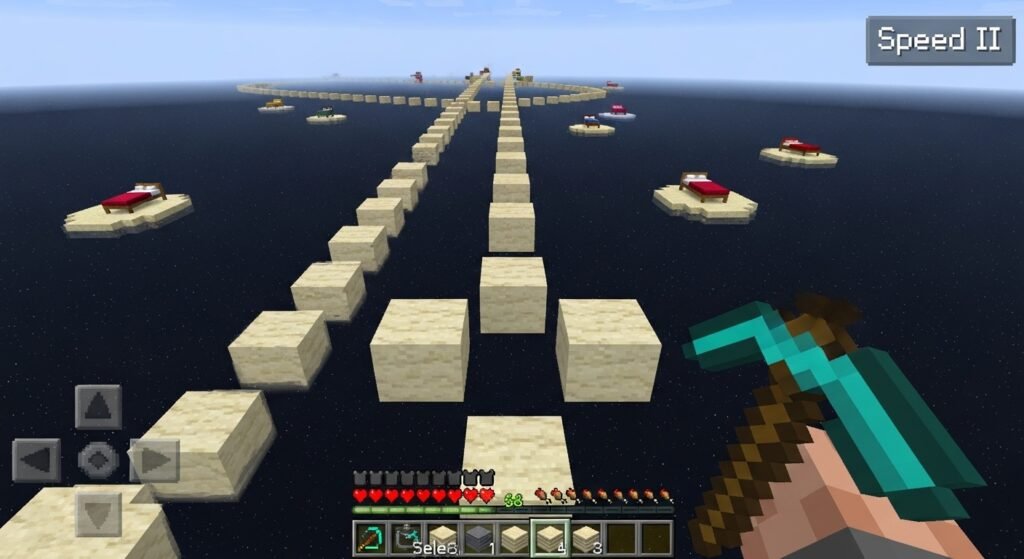
Knowing how to drag click is one thing; knowing when and how to use it is what separates a good player from a god. In Minecraft, this technique is not just for showing off a high CPS score. It’s the key that unlocks specific, game-changing bridging methods that are simply impossible with normal clicking. This is where your practice pays off, allowing you to move across the map with breathtaking speed and efficiency.
The Ultimate Use Case: A Guide to God Bridging and Telly Bridging
God bridging and Telly bridging are advanced techniques for building a bridge straight forward at a full sprint, without stopping or shifting. This requires placing blocks at an incredible rate, which is only possible with the high CPS from drag clicking.
How to Telly Bridge (The “Easier” Method):
- Stand on the edge of a block, two blocks away from the edge of your island.
- Aim your crosshair at the top third of the side of the block in front of you.
- Hold down your ‘S’ key (to walk backward) and your ‘A’ or ‘D’ key (to strafe slightly).
- Start drag clicking and hold it. As you place blocks, you will be pushed backward onto your new bridge.
- Keep the drag going! Your goal is to consistently place blocks before you fall. This was a popular technique on servers like Kohi, and you can practice your clicking consistency for it using the ultimate Kohi click test.
How to God Bridge (The Pro Method): God bridging is similar but requires you to walk straight backward without strafing, making it much harder. The timing and crosshair placement must be flawless. Mastering these techniques requires a visual guide for most players; watching a detailed tutorial from a pro Minecraft player on a platform like YouTube can be incredibly helpful to see the precise timing and movement.
Is Drag Clicking Actually Useful for Minecraft PvP?
This is a critical question. While drag clicking is the undisputed king of bridging, its usefulness in direct Player versus Player combat is highly debatable. The honest answer is: not really.
During PvP, aim is everything. The very nature of drag clicking—the pressure and the sweeping motion of your finger—makes precise aiming nearly impossible. While you might land a huge number of hits if your opponent stands perfectly still, any decent player will be moving, strafing, and jumping. For combat scenarios that require tracking and aiming, you are far better off using a more controlled method like normal clicking or jitter clicking. You can practice your combat clicking speed with a 10-second jitter click test to see the difference in control. Think of drag clicking as a specialized tool for construction and movement, not your primary weapon for fighting.
Case Study: How I Mastered Telly Bridging in One Week
I’ll never forget the first time I tried to Telly bridge. I had just gotten my drag clicking consistent, hitting around 25 CPS, and I felt invincible. I loaded up a private Bedwars server, stood on the edge of the island, and went for it. I fell into the void. I tried again. I fell again. I must have fallen fifty times in a row. My drag click was fast, but my timing was all wrong. I was either placing blocks too late or my character would slip off the side.
My breakthrough came when I stopped focusing on the drag and started focusing on my movement. I learned to trust the clicks would be there and instead paid attention to keeping my character perfectly centered. I spent an entire evening just practicing the initial push-off. Finally, it clicked. I made it five blocks, then ten, then all the way across the gap. The feeling was incredible. It felt like I had broken the game’s rules. Within a week of dedicated practice, I was Telly bridging consistently in real matches, leaving my teammates and opponents completely stunned.
The Dark Side: Health, Hardware Risks, and Server Rules

Mastering the drag click isn’t just about speed and skill; it’s also about understanding the consequences. This is an extreme technique that pushes both your body and your equipment to their absolute limits. Ignoring the risks can lead to broken hardware, potential injury, and even getting banned from your favorite server. Before you make drag clicking a core part of your playstyle, you need to be aware of the dark side.
How Drag Clicking Can Literally Destroy Your Mouse
Your gaming mouse is a durable piece of equipment, but it has a finite lifespan. The micro-switches inside the buttons are typically rated for a certain number of clicks, often between 20 and 80 million. Drag clicking consumes this lifespan at an astronomical rate. A single ten-second drag could easily use up tens of thousands of clicks.
This accelerated wear and tear can cause two main problems:
- The button might stop working entirely. The internal mechanism can physically break from the rapid, high-frequency vibration.
- It can develop a “double-click” issue. The switch wears down and starts registering multiple clicks even when you only press it once normally, making your mouse frustrating to use for everyday tasks.
Consider a dedicated mouse just for practicing this technique if you’re worried about wearing out your primary gaming mouse.
Warning: Protecting Your Fingers and Wrist from Strain
While drag clicking is generally less strenuous on your arm than a technique like jitter clicking, it’s not without its health risks. The repetitive dragging motion and the specific pressure required can lead to skin irritation on your fingertip. More seriously, maintaining a tense or awkward hand position for long practice sessions can lead to Repetitive Strain Injury (RSI).
It is crucial to listen to your body. If you feel any pain—not just muscle fatigue, but sharp or aching pain in your fingers, wrist, or forearm—stop immediately. Take a break. Perform gentle wrist and finger stretches, similar to those recommended by health authorities like the National Health Service (NHS) for preventing RSI. Never practice through pain.
Is Drag Clicking Allowed on Servers Like Hypixel?
This is the million-dollar question for many Minecraft players. As of my last update, drag clicking itself is NOT a bannable offense on major servers like Hypixel. It is considered a physical skill. However, you can still get banned if your clicking behavior triggers the server’s anti-cheat system.
Some servers have a CPS cap (for example, they might flag anyone clicking over 20 CPS for a sustained period). If your drag clicks are consistently hitting extremely high numbers, the server’s automated watchdog might mistake you for an auto-clicker or macro user, resulting in a temporary or even permanent ban. For this reason, many pros use drag clicking for bridging (where CPS isn’t scrutinized as heavily) but revert to more normal clicking speeds for PvP. Always be aware of the rules and the risks. The best practice is to test your right-click CPS as well, as bridging often involves that button, which is also monitored.
Frequently Asked Questions (FAQ)
You’ve absorbed the core lessons, but a few specific questions are probably bouncing around in your head. Let’s tackle them directly with clear, straightforward answers.
Can you drag click on any mouse?
How much CPS is considered good for drag clicking?
Does Razer grip tape work for drag clicking?
Is drag clicking harder to learn than jitter clicking?
Why does my drag click stop in the middle?

Hello, I’m John Harbour, a software developer passionate about creating innovative and accessible AI tools. As the creator of cps-checker.com, I enjoy building useful software and writing blogs to help people get the most out of my creations.