It’s one of the most maddening hardware problems a PC user can face. You try to select a single file, and it opens. You attempt to drag a folder across your desktop, and it inexplicably drops halfway there. In a game, you click to aim down your sights, and your scope immediately pulls away, costing you the crucial shot. This phantom “double-click” is a common and infuriating issue that can make both simple tasks and competitive gaming feel impossible. But before you throw your mouse against the wall, you should know that this is often a fixable problem. This is your complete guide to fixing the double click issue, providing a clear, step-by-step process to first diagnose the problem with certainty and then walk through every possible solution, from simple software tweaks to essential hardware maintenance.
This is not a random list of fixes; it’s a logical troubleshooting flowchart designed to save you time and frustration. We will start with the most important step: getting a definitive diagnosis to confirm you even have a hardware problem. We will then explore the simple science of why this issue happens, looking inside your mouse’s switches to understand the root cause. From there, we will guide you from the easiest software solutions to the more advanced hardware fixes, helping you know when it’s time to stop troubleshooting and consider a replacement. The journey begins with a simple, conclusive test. Before you try a single fix, you must confirm the problem exists by using the ultimate double-click test. This will give you the clear yes-or-no answer you need to proceed with confidence.
Step 1: The Diagnosis – Are You Sure It’s a Double-Click Issue?
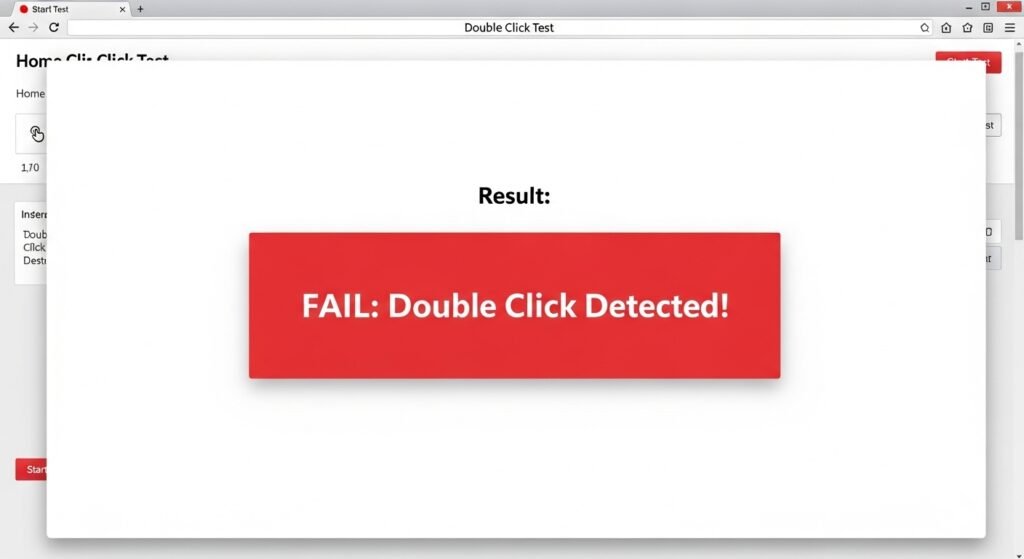
Before you update a single driver or reach for a can of compressed air, you must be 100% certain that your mouse is the true culprit. Many software settings and application-specific bugs can mimic the symptoms of a faulty mouse, leading you down a frustrating rabbit hole of useless fixes. This first step is about removing all doubt with a simple, conclusive test.
The Definitive Test: How to Use a Double-Click Test Tool
The easiest and most reliable way to diagnose this problem is with a specialized online tool. Unlike a normal speed test, this tool is designed to detect “chattering,” which is the technical term for when a single physical press registers multiple inputs.
- Go to the Test: Navigate to the ultimate double-click test.
- Prepare to Click: Place your hand on your mouse in a natural, relaxed grip.
- Click Slowly and Deliberately: Do not try to click fast. The goal is not to measure your speed, but to test the switch’s integrity. Click the test button one time, release it fully, and wait a second. Repeat this process 10-20 times. Test both your left and right mouse buttons.
What to Look For: Understanding a “Failed” Test Result
The results are simple and instant.
- A Healthy Mouse (Pass): Every time you click, the counter on the screen will go up by exactly one. The button will flash green or another neutral color and then reset, waiting for your next single click.
- A Faulty Mouse (Fail): If, during any of your single clicks, the counter jumps by two or more, you have a hardware issue. The test button will likely flash a bright red to alert you that it detected more than one input from your single press. This is a definitive sign of a chattering switch.
A Personal Story: The Time I Almost Replaced a Perfectly Good Mouse
A few years ago, my trusty gaming mouse started acting up. I was constantly double-clicking icons on my desktop, and it was driving me crazy. I was convinced the switch was failing after years of abuse. I had already picked out a new, expensive replacement and had it in my online shopping cart. Just before I clicked “buy,” I decided to run a diagnostic test. To my surprise, it passed perfectly. Every single click registered as one input.
Confused, I started digging into my Windows settings. It turned out that a recent software update had reset my folder options, and the setting “Single-click to open an item” had been enabled. It wasn’t my mouse double-clicking at all; my entire operating system was set to treat a single click as a double-click. I unchecked the box, and the problem vanished. That simple diagnosis saved me over a hundred dollars. It taught me the most important rule of troubleshooting: test, don’t guess.
The “Why”: What Actually Causes the Double-Click Problem?
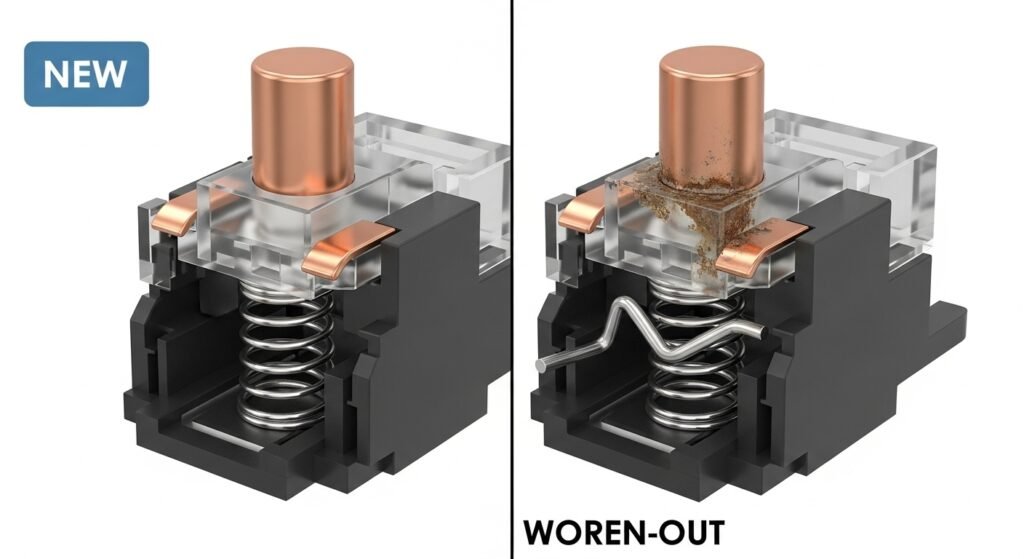
Understanding the root cause of the double-click issue is the key to choosing the right solution. The problem isn’t some complex digital virus or a ghost in the machine; it’s almost always a simple issue that falls into one of two categories: a physical hardware failure or a simple software glitch.
The Simple Science: A Look Inside Your Mouse’s Microswitch
Inside your mouse, underneath the plastic button you press, is a tiny box called a microswitch. This is the component that registers your click. It contains a small, springy piece of metal. When you press the button, this metal strip snaps down and makes contact with another piece of metal, completing an electrical circuit and sending a “click” signal to your computer.
Over time, after millions of clicks, this metal spring can lose its tension, or the contact points can become worn or corroded. When this happens, instead of making one clean connection, the metal strip can “bounce” or “chatter” against the contact point, sending multiple signals in a fraction of a second. Your computer interprets these rapid-fire signals as two or more distinct clicks.
Hardware Failure vs. Software Glitch: The Two Main Culprits
Every double-click issue stems from one of two places:
- Hardware Failure: This is the most common cause, especially for mice that are a few years old. It’s the physical wear and tear of the microswitch we just described. The component has simply reached the end of its life and is no longer making a clean connection.
- Software Glitch: This is more common with newer mice or when the problem appears suddenly. The cause could be a corrupted driver, a conflicting setting in your operating system, or a firmware bug that improperly handles the mouse’s debounce time (the intentional delay software uses to filter out chattering).
Our troubleshooting plan is designed to rule out the easy software glitches first before we assume the hardware is to blame.
The Analogy: Why Your Mouse Button is Like a Worn-Out Light Switch
Think of your mouse’s microswitch like a simple light switch in your house.
A new switch has a satisfying, clean click. You flip it once, and the light turns on. You flip it again, and it turns off. The connection is perfect.
Now, imagine a very old, worn-out light switch. When you try to flip it, it might feel mushy. The light might flicker on and off rapidly before it finally stays on. This flickering is the switch making and breaking its connection multiple times. This is exactly what’s happening inside your faulty mouse. The chattering switch is sending multiple “on” signals to your computer from a single press. The software’s job is to filter this out, which is a setting closely related to your mouse’s overall responsiveness, something you can measure with a polling rate checker.
The Easy Fixes First: Troubleshooting Your Software and Settings
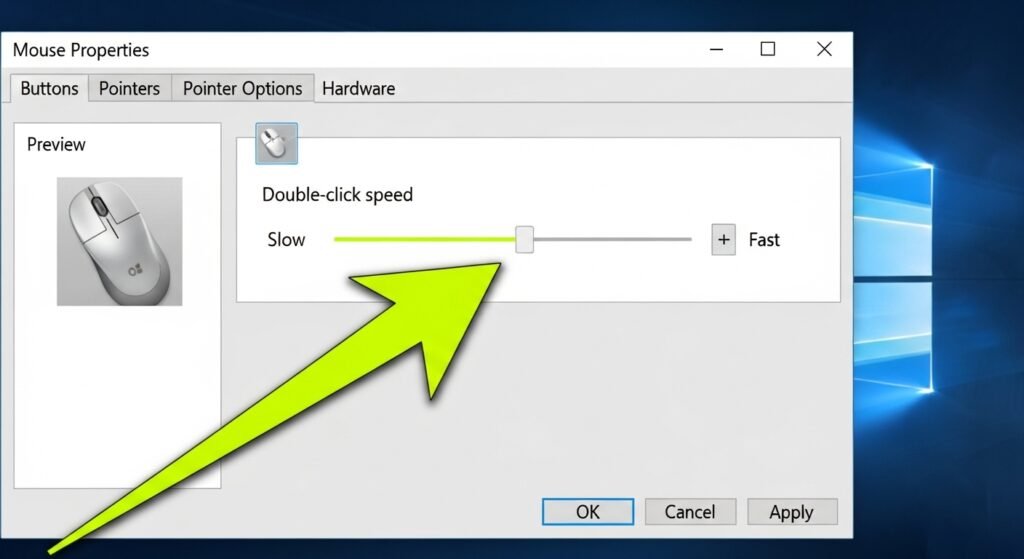
Before you even think about taking your mouse apart or spraying it with anything, you must rule out the simple software-level issues. These fixes take only a few minutes, require zero technical skill, and are surprisingly often the source of the problem. Let’s work through them one by one.
Solution 1: Adjust Your Operating System’s Double-Click Speed
Your operating system (like Windows) has a setting that determines how quickly it expects two clicks to happen to be registered as a “double-click.” If this setting is too fast, your normal clicking speed might be accidentally triggering it. Adjusting this is a crucial first step.
For Windows Users:
- Open the Start Menu and type “mouse settings.”
- In the Mouse Settings window, click on “Additional mouse options.”
- A new “Mouse Properties” window will pop up. Go to the “Buttons” tab.
- You will see a slider labeled “Double-click speed.”
- Move the slider one or two notches toward “Slow.”
- You can test the setting on the folder icon to the right. Click “Apply” and then “OK.”
Now, go back and use the ultimate double-click test again to see if the problem is gone.
Solution 2: Update or Reinstall Your Mouse Drivers
A driver is the piece of software that lets your mouse communicate with your computer. If this driver becomes corrupted or outdated, it can cause all sorts of strange input behavior, including the phantom double-click.
- Open Device Manager: Right-click the Start Menu and select “Device Manager.”
- Find Your Mouse: Expand the category that says “Mice and other pointing devices.”
- Update Driver: Right-click on your mouse and select “Update driver.” Choose “Search automatically for drivers.” Windows will look for a newer version.
- Reinstall Driver: If updating doesn’t work, right-click your mouse again and choose “Uninstall device.” Don’t worry, this is safe. Once it’s uninstalled, simply unplug your mouse and plug it back in. Windows will automatically reinstall a fresh, clean version of the driver.
Solution 3: The “Turn It Off and On Again” Method (Different USB Port & PC)
This classic IT advice is famous for a reason—it works by isolating the problem. We need to figure out if the issue is with your mouse, your USB port, or your computer’s software configuration.
- Try a Different USB Port: Unplug your mouse and plug it into a completely different USB port on your computer. A faulty port can sometimes cause erratic behavior in peripherals.
- Try a Different Computer: This is the ultimate test. Plug your mouse into a different laptop or computer and see if the double-click issue persists there. If the mouse works perfectly on another machine, then the problem is with your original computer’s software settings. If the mouse still double-clicks on the new machine, you have 100% confirmed that the problem is a hardware failure inside the mouse itself. This confirmation is crucial before moving on to any physical fixes.
The Intermediate Fix: A Simple Hardware Solution
If you’ve tried all the software fixes and have confirmed through testing on another PC that the problem is definitely with the mouse hardware, don’t give up just yet. Before you consider a replacement or start watching complex disassembly videos, there’s one simple, highly effective physical fix you can try that requires no tools and very little effort.
Solution 4: Cleaning Your Mouse with Compressed Air

The next suspect in our investigation is simple dust and debris. A can of compressed air, the same kind you’d use to clean a keyboard, can be your best friend here.
- Unplug your mouse. This is a crucial first step to prevent any accidental inputs or short circuits.
- Get your can of compressed air and attach the thin straw nozzle for a precise blast.
- Hold your mouse at an angle. Aim the straw into the small cracks and crevices around the edges of the problematic mouse button.
- Give it several short, controlled bursts of air from different angles. Don’t hold the trigger down continuously. The goal is to dislodge debris, not freeze the components.
- After a few bursts, click the button a dozen times to help work loose any particles you may have dislodged.
- Plug the mouse back in and head back to the ultimate double-click test to see if the problem has been resolved.
Why a Little Dust Can Cause a Lot of Problems
It seems hard to believe, but a single, microscopic speck of dust, a tiny crumb, or a stray piece of hair can be the root cause of your double-click issue. Over months of use, these particles can work their way inside your mouse’s shell and get lodged inside the microswitch housing itself.
This tiny piece of debris can physically block the small metal spring inside the switch from resetting cleanly after you click. Instead of a single, crisp release, the spring might bounce or “chatter” against the debris. Your computer interprets these rapid-fire bounces as distinct inputs, resulting in the phantom double-click. A few well-aimed bursts of air is often all it takes to blow that particle out of the way and instantly solve the problem.
Of course. If the compressed air didn’t do the trick, you’ve reached the final stage of troubleshooting. It’s time to make a decision.
The Last Resort: When to Repair vs. When to Replace
If you’ve followed every step—diagnosed the issue, ruled out software problems, and tried cleaning the mouse—and the phantom double-click still persists, you have confirmed a permanent hardware failure. The microswitch inside your mouse is physically worn out. At this point, you have a simple choice: attempt a complex repair or invest in a new, reliable mouse.
The DIY Option for the Brave (And Why We Don’t Recommend It)
If you search on YouTube, you will find highly technical videos of people disassembling their mice, desoldering the faulty microswitch from the circuit board, and soldering on a brand new one.
For 99% of users, we strongly advise against this. This is not a simple fix. It requires specialized tools (soldering iron, desoldering pump), a steady hand, and a good understanding of electronics. It is very easy to permanently damage your mouse’s circuit board, turning a double-click issue into a “no-click-at-all” issue. Unless you are an experienced electronics hobbyist who enjoys this kind of project, the risk, time, and effort involved are simply not worth it.
A Simple Checklist: Is It Time to Buy a New Mouse?
Sometimes, the smartest fix is a replacement. It’s time to officially retire your old mouse and buy a new one if:
- You’ve completed all the software and cleaning steps above.
- The mouse is more than 2-3 years old and has seen heavy use.
- It was an inexpensive, budget mouse to begin with.
- Other parts of the mouse (like the scroll wheel or side buttons) are also starting to fail.
If you check these boxes, you’ve gotten good value out of your mouse. Trying to fix it further will only lead to more frustration. It’s better to invest in a new tool that will be reliable for years to come.
The Modern Solution: How Optical Switches Prevent This Issue Entirely
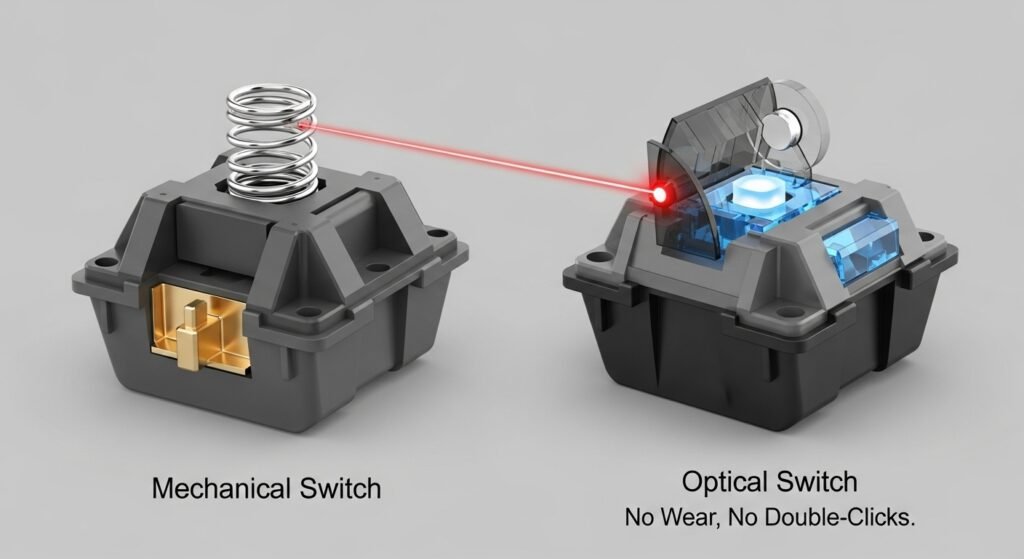
The best way to fix the double-click issue is to buy a mouse that is physically incapable of developing it. In recent years, a new technology has solved this classic hardware problem: optical switches.
Unlike traditional mechanical switches that rely on a metal spring making physical contact, optical switches use a beam of light. When you click, a shutter blocks the light beam, instantly sending the signal. Because there are no metal parts that can wear down, corrode, or lose tension, the “chattering” that causes the double-click issue is physically impossible. Major hardware review sites like TechRadar have explained this technology in detail.
When you are shopping for your next gaming mouse in 2025, look for models that advertise “Optical Switches” in their features. It is the single best way to ensure you never have to deal with this frustrating problem ever again. It’s a permanent fix for one of gaming’s oldest hardware headaches.
Frequently Asked Questions (FAQ)
You’ve learned how to diagnose, troubleshoot, and solve the double-click issue. But a few specific questions often come up. Here are the clear, direct answers.
What is “debounce time” and does it relate to this issue?
Can a double-click problem go away on its own?
Can this issue happen with a brand new mouse?
Is there a way to intentionally double-click for gaming?
Conclusion
You are now armed with a complete, logical plan to defeat one of the most maddening hardware issues in the PC world. The mystery of the phantom double-click is solved. You know that fixing the double click issue isn’t about random guesswork; it’s a clear process of diagnosing with certainty, understanding the root cause, and applying solutions in a logical order. You are no longer powerless against this frustrating glitch.
Remember that initial feeling of frustration—the file that won’t drag, the scope that won’t stay aimed? That’s a thing of the past. You now have the knowledge to troubleshoot like a pro, saving yourself time, money, and a lot of headaches. Your journey to a reliable, crisp, single-click-every-time mouse starts not with a screwdriver, but with a single, simple test. We challenge you to take the first step right now: get your definitive diagnosis.
Which fix are you going to try first to solve this annoying problem?

Hello, I’m John Harbour, a software developer passionate about creating innovative and accessible AI tools. As the creator of cps-checker.com, I enjoy building useful software and writing blogs to help people get the most out of my creations.